Quick start tutorial
Introduction
This tutorial explains how to create a customized Login Page that your application can use to authenticate users.
It will take you only 5 minutes and you can use it for free (Up to 7000 active users).
It will guide you through:
- Sign up to Haventec Console
- Create your customized Login Page
- Take a look at your Login Page
Sign up to Haventec Console
Go to Haventec Console Demo and sign up for your organisation.
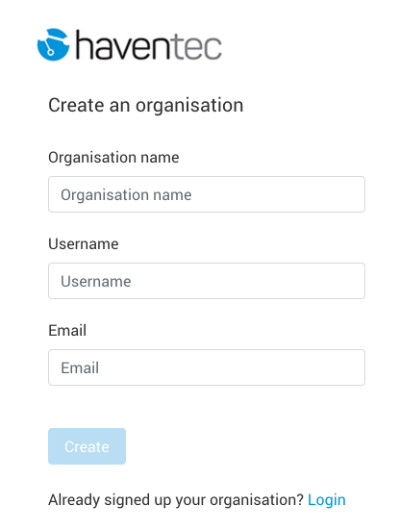
Create your customized Login Page
Once you have signed up, add your application by going to Applications and clicking the Add application button.
- Enter your Application name
- Enter your Application description
- Tick only the checkbox to enable Authenticate (Sanctum service is not required)
- For the authentication protocol OpenID Connect JWT
- Choose your application's logo to display on the Login Page (Save for instance this logo)
- Choose the background image of the Login Page (Save for instance this image)
Finally click onthe button Add application to create it
Check out your login page
Now return to the application list screen by clicking on Applications at the left-side menu and select the application you have just created. That will open its details page.
Search for the property App Login Page and copy paste that URL into your browser to see the page that your users will get to authenticate.
Congratulations! You setup a production ready Login Page to authenticate your users. Now we need to integrate with your app using any Identity Access Management software or library. Here are some of the common integrations: