Connect configuration to Slack SAML settings
Configure Slack Third Party SAML Authentication
Now login to your Slack administration panel using an admin account
Workspace → Settings and administration → Workspace settings:
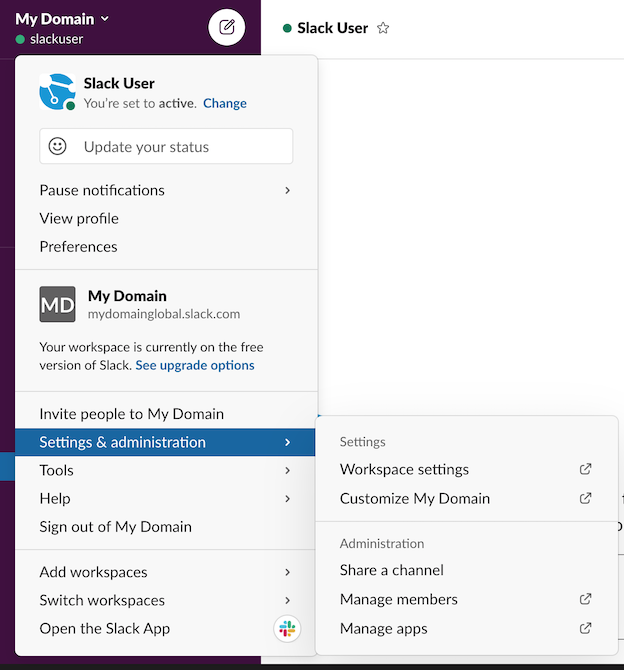
Select Authentication tab and chose configure SAML authentication
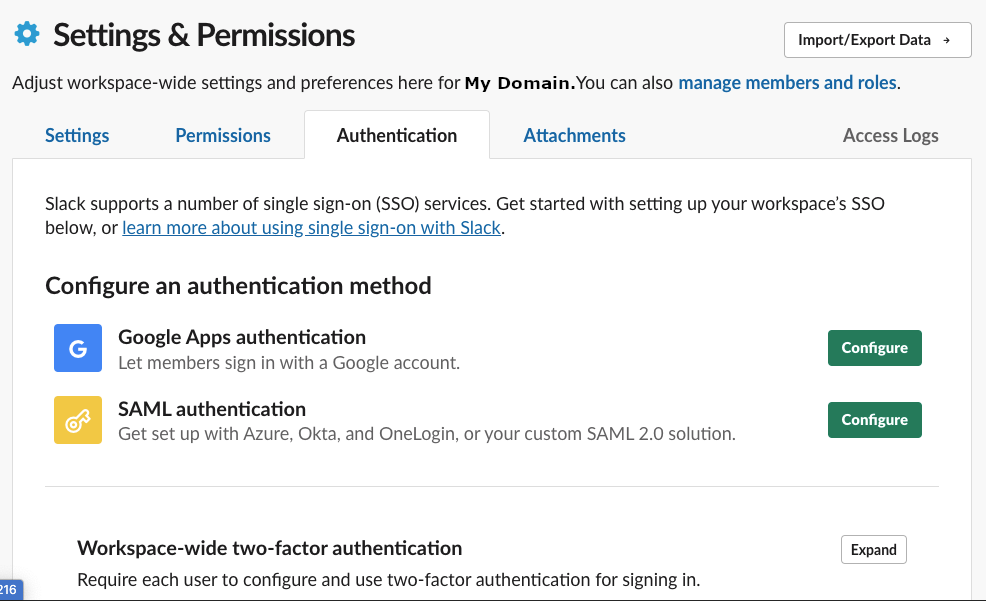
Go back to your IdpP Entity Provider XML File and find the following tags and map data to Slack SAML fields
- SingleSignOnService Location= maps to Slack SAML 2.0 Endpoint (Http) field
- EntityDescriptor entityID= maps to Slack Identity Provider Issuer field
- dsig: x509certificate maps to slack Public Certificate field
Copy the data across as below
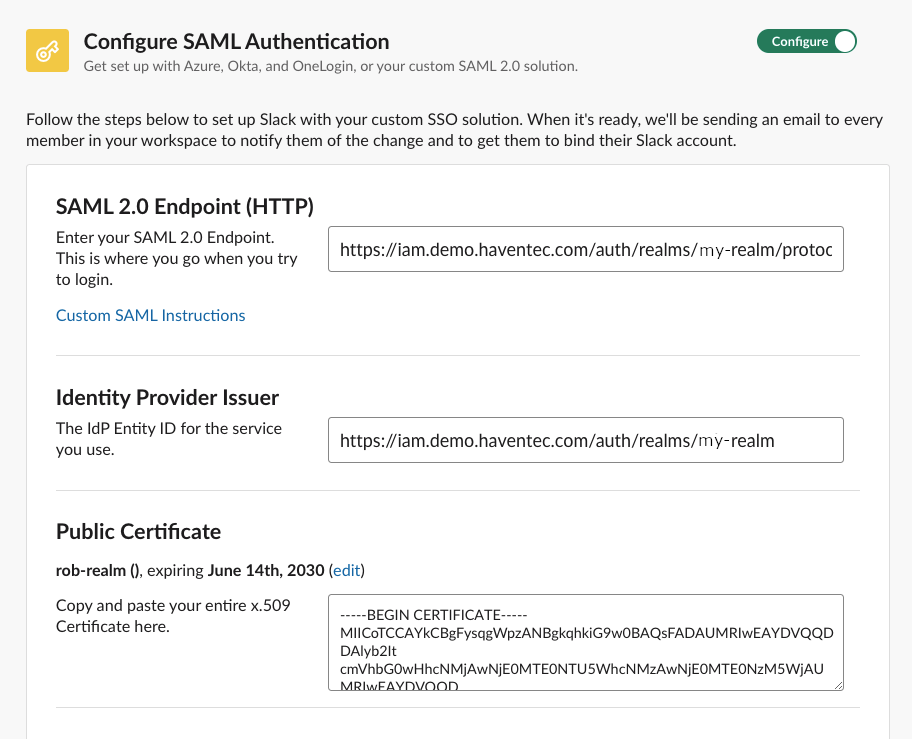
The Click into Advanced and completed the configuration as below
- Note keep the Authentication as optional until you have completely tested your new SAML integration before making it madatory for all users.
- Customise your Login Button
- Finally Click Save
- Slack will now automatically verify that your SAML configuration is working
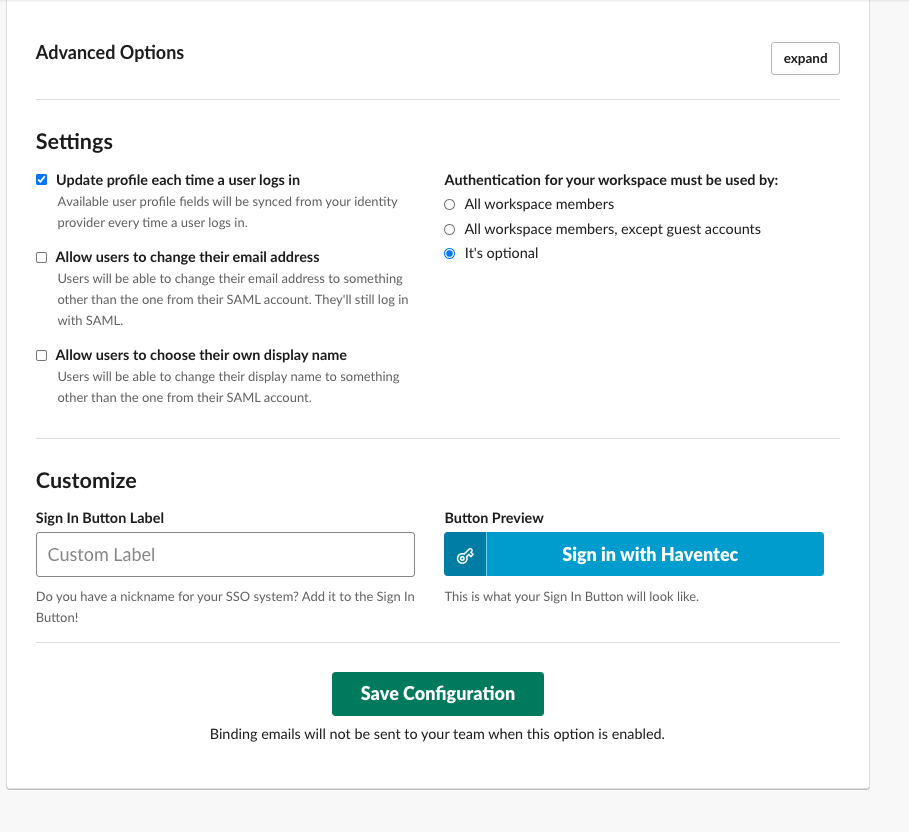
You should be ready to test your new Slack SSO login - Good Luck