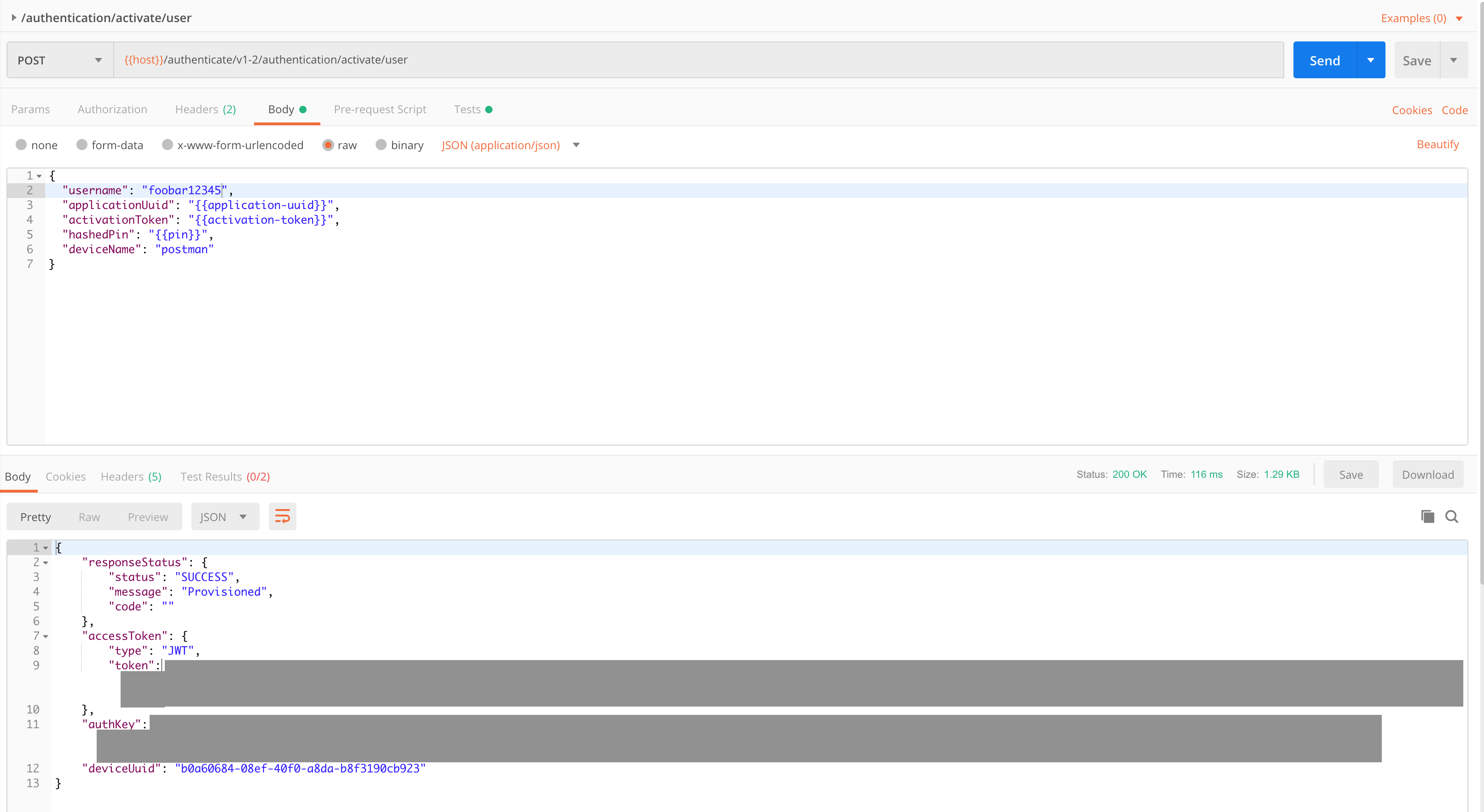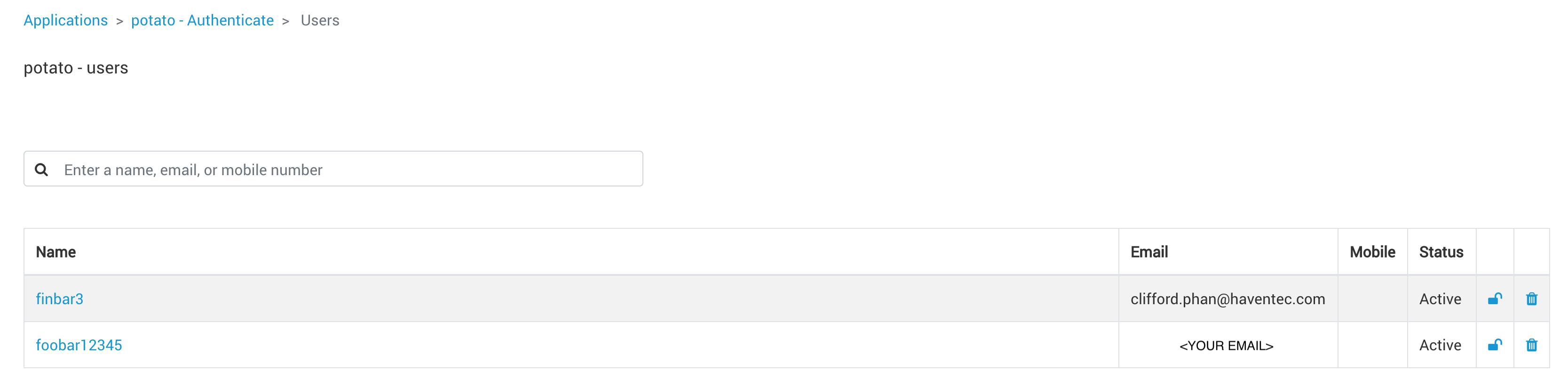Authenticate APIs tutorial
This quick start guide will guide you through:
- Signing up and creating an Organisation in the Demo Haventec Console environment
- Add your Authenticate enabled Application
- Download and configuring the Haventec Authenticate postman files
- Interacting with the Authenticate APIs using postman
Go to Haventec Console Demo and sign up your organisation.
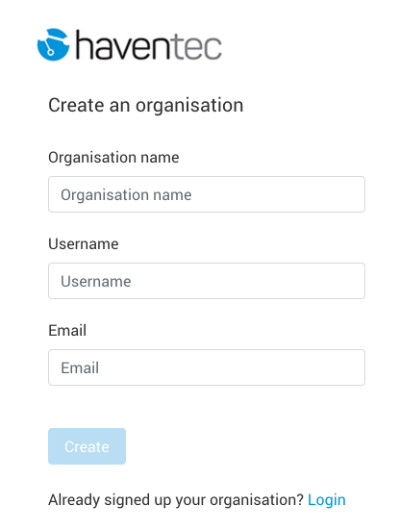
Add your Authenticate enabled Application
Once you have signed up, add your application by going to Applications and clicking the Add application button.
- Enter your Application name
- Enter your Application description
- Tick the checkbox to enable Authenticate
- For the authentication protocol Haventec JWT
This will create your new application which will display your Application UUID and API Key. You will need these to start using your application with postman.
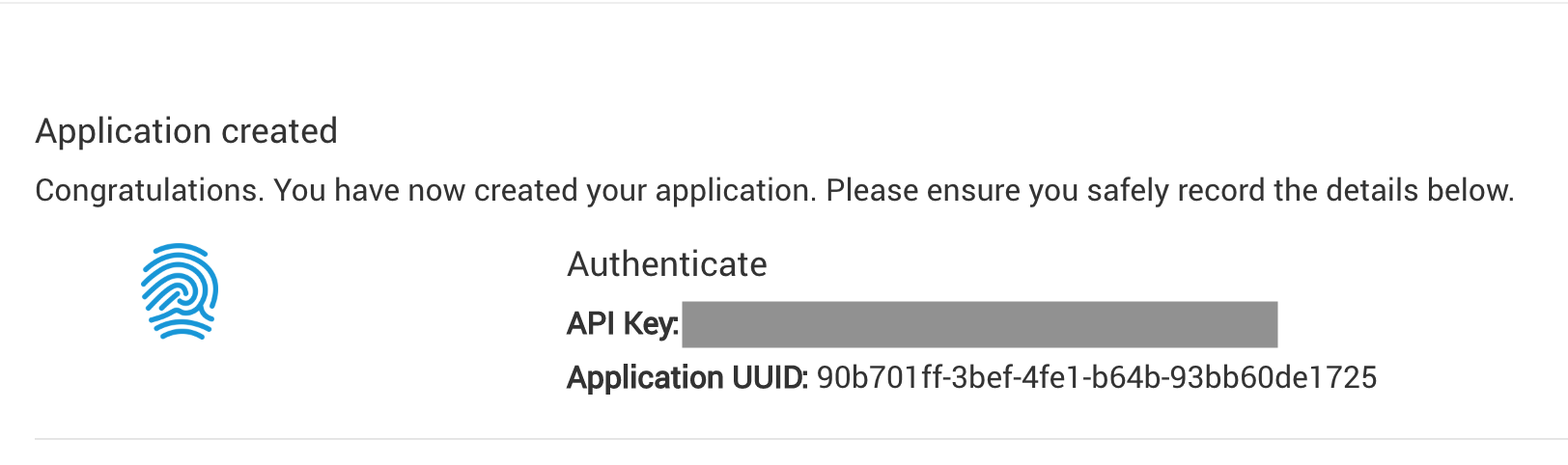
Download and configuring your postman files
Download the Haventec Authenticate postman collection and environment file below:
Authenticate Postman Collection
Authenticate Postman Environment
Import your collection and environment file into postman.
Insert your Application UUID and API Key into the postman environment file:
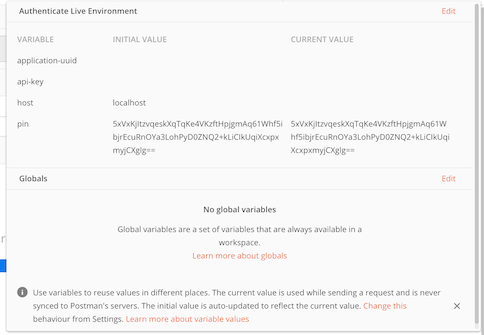
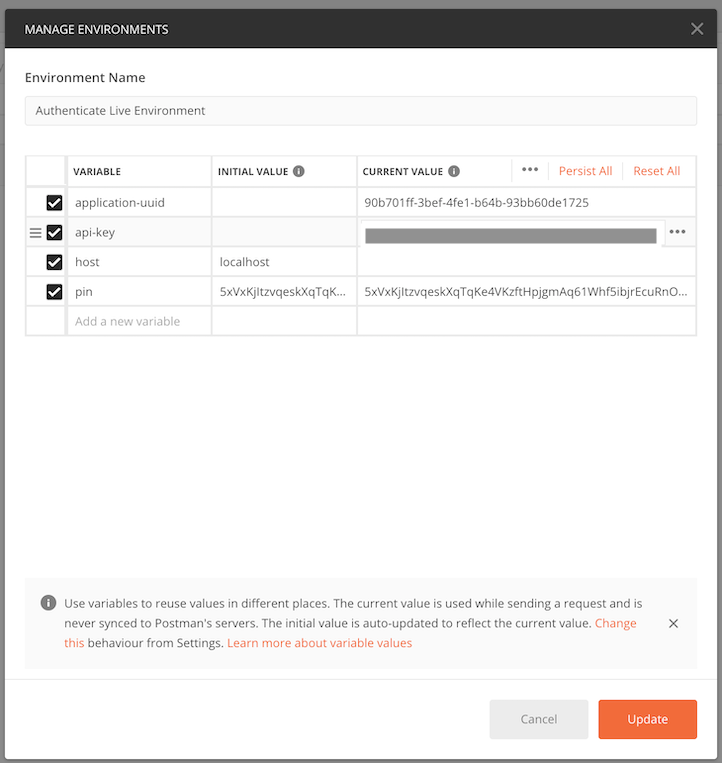
Click "Update" and you're ready to start interacting with the Authenticate API
Interacting with the Authenticate API
Creating a new user
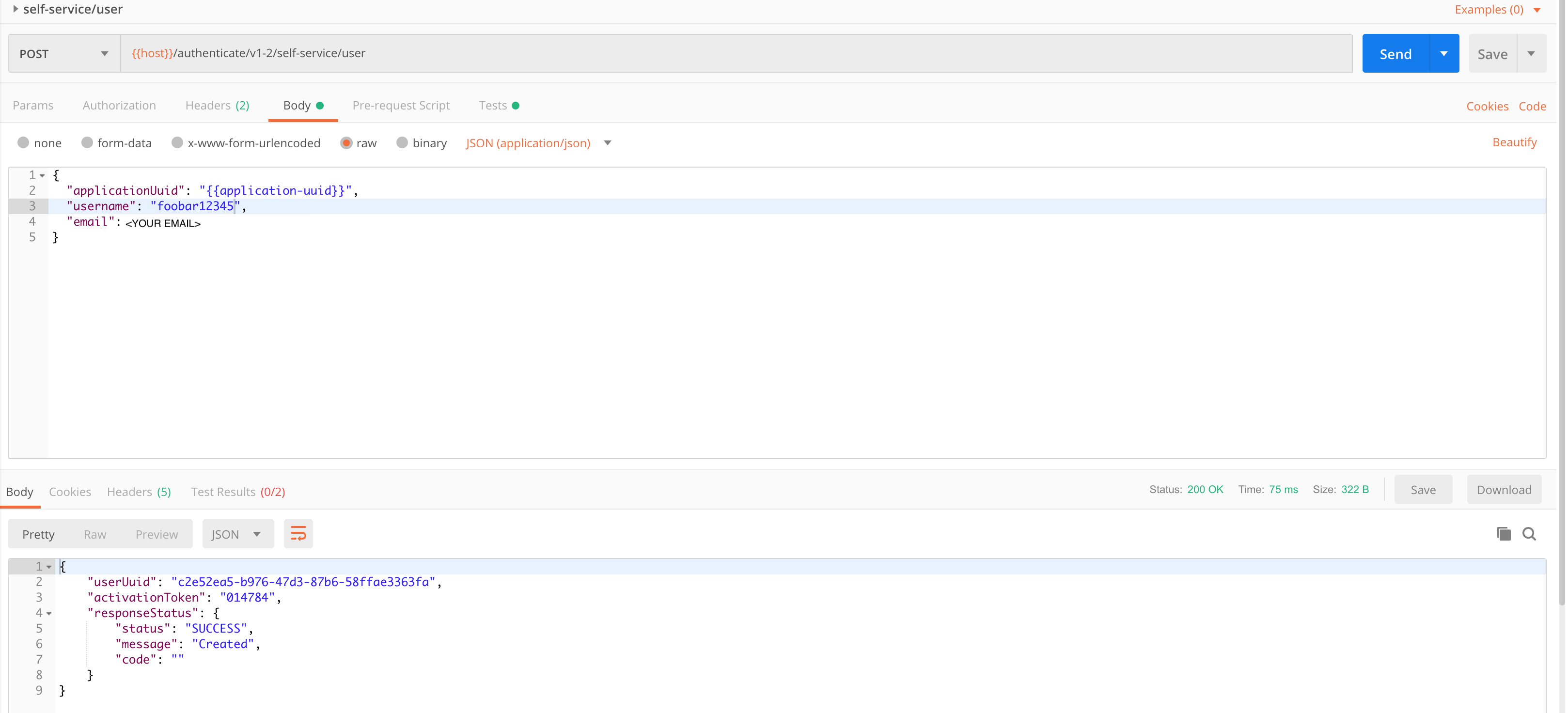
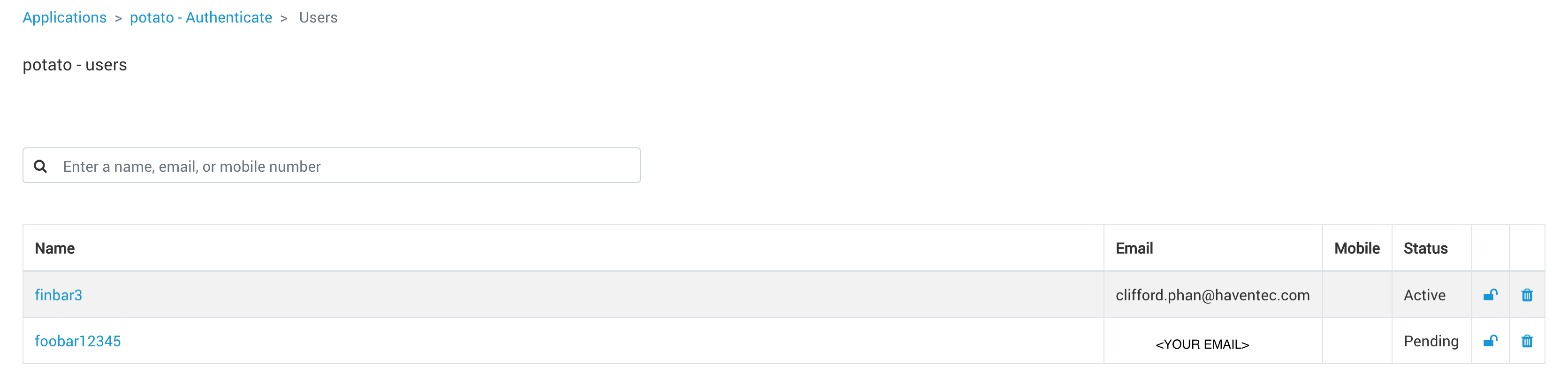
Activating the new user