Quick start
This quick start will guide you through
- Signing up and creating an Organisation in Haventec Console
- Creating an Application Haventec Console
- Downloading and running a sample server
- Downloading and running a sample client application
- Logging a user into your application using Haventec Authenticate
At the end, of this guide, you will have your Application communicating with your Server and Authenticate
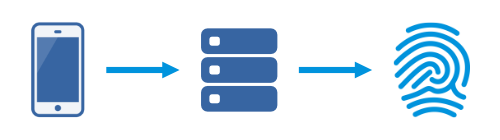
Sign up your Organisation
Go to Haventec Console and sign up your organisation.
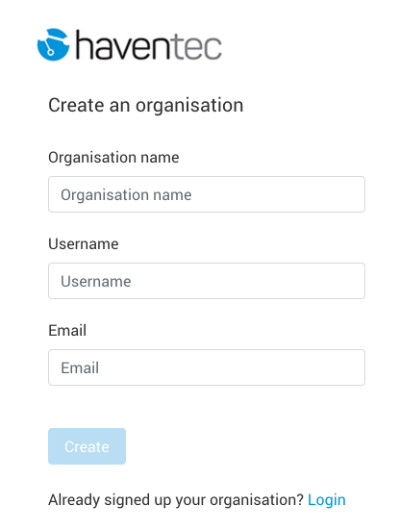
Add your Application
Once you have signed up, add your application by going to Applications and clicking the Add application button.
- Enter your Application name
- Enter your Application description
- Tick the checkbox to enable Authenticate
- Select Haventec JWT as your Authentication Protocol
This will create your new application. Click on your new application to view your Application UUID and API Key. You will need these to start using your application with Haventec Authenticate.
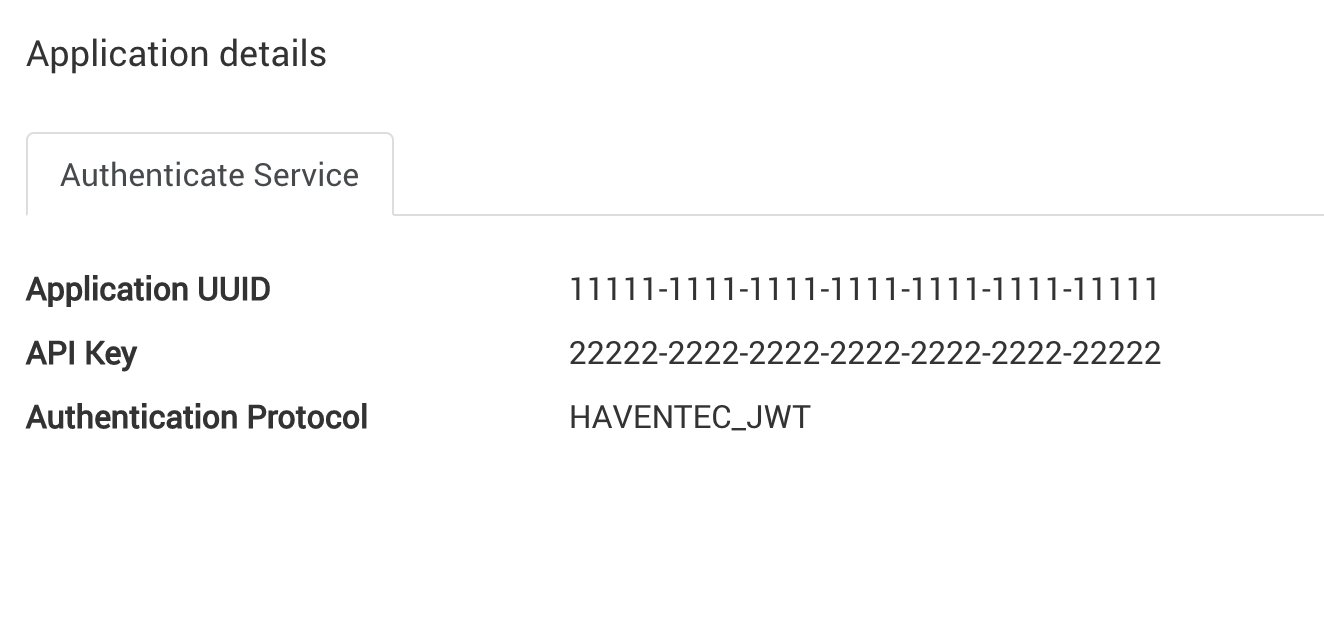
Create your backend server and add your API Key
You can create your own server using any language or platform that suits your needs.
To get up and running quickly, download the Authentication sample server. This is a simple Node Js application built on the Hapi framework.
Follow the installation instructions in the README file.
Once installed, add your API Key to the config.js file.
config.application.apiKey = '22222-2222-2222-2222-2222-2222-22222';
Run the server
npm start
Create your application
You can create your own application using any language or platform that suits your needs.
To get up and running quickly, download the Authentication sample app. This is a simple TypeScript app built using the Ionic framework.
Follow the installation instructions in the README.
Once installed, add your Application UUID and your server endpoint to the /src/constants/application.const.ts file.
export const API_ENDPOINT: string = 'http://localhost:8080';
export const APPLICATION_UUID: string = '11111-1111-1111-1111-1111-1111-11111';
Run the app
ionic serve
Start Authenticating
Start the sample server and sample app. Sign up your first user.
- Click New user
- Enter a username
- Enter your email
- Click Create an account
- Enter a PIN
- Click Create my account
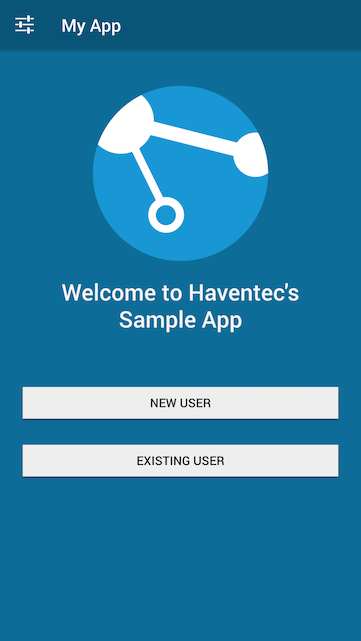
Congratulations
You have successfully authenticated a user using Authenticate
Feel free to explore